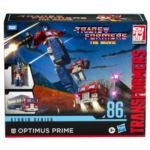Part 1: Introduction to PHP
Welcome to the first part of our PHP programming tutorial series! 🎉 In this series, we’ll learn how to create websites using PHP, a popular programming language. Let’s get started with the basics!
What is PHP?
PHP stands for Hypertext Preprocessor. It’s a server-side scripting language designed for web development but also used as a general-purpose language. PHP helps you create dynamic web pages, manage databases, and perform many other tasks on the server side of web applications.
Why Learn PHP?
PHP is a great language for beginners for several reasons:
- Easy to Learn: PHP has a simple and straightforward syntax.
- Free and Open Source: PHP is free to use and has a large community of developers.
- Widely Used: Many popular websites and content management systems (like WordPress) use PHP.
- Server-Side Language: PHP runs on the server, which means it can interact with databases and generate HTML that is sent to the user’s browser.
Setting Up Your PHP Environment
To start coding in PHP, you need to have a local development environment set up on your computer. We’ll use XAMPP or WAMP for this tutorial, which are easy-to-install packages that include PHP, MySQL, and Apache server.
Step-by-Step Guide to Install XAMPP:
- Download XAMPP:
- Go to the XAMPP website and download the XAMPP installer for your operating system (Windows, macOS, or Linux).
- Install XAMPP:
- Open the downloaded file and follow the installation instructions. The default settings are usually fine for beginners.
- Start the Apache and MySQL Services:
- Open the XAMPP Control Panel and start the Apache and MySQL services. These are the web server and the database server that PHP will use.
- Open PHPMyAdmin:
- Go to http://localhost/phpmyadmin in your web browser. This is where you can manage your MySQL databases.
Writing Your First PHP Script
Now that you have everything set up, let’s write your first PHP script!
- Create a New PHP File:
- Open your favorite text editor or an IDE (like Visual Studio Code or Sublime Text).
- Create a new file and save it as
index.php.
- Write Your First PHP Code:
- Add the following code to
index.php:
<?php
echo "Hello, World!";
?>- This code uses PHP to display the text “Hello, World!” on the web page.
- Run Your PHP Script:
- Save the file in the
htdocsfolder inside the XAMPP installation directory (for example,C:\xampp\htdocs). - Open your web browser and go to http://localhost/index.php. You should see “Hello, World!” displayed on the page!
Understanding PHP Syntax
Let’s break down the PHP code:
<?php ... ?>: This is the PHP tag that tells the server to run the code inside it as PHP.echo "Hello, World!";: Theechostatement outputs text to the web page.
Summary
In this first part of the tutorial, we learned what PHP is, why it’s useful, and how to set up a local development environment with XAMPP. We also wrote a simple PHP script to display a message on a web page.
What’s Next?
In the next part, we’ll dive into PHP syntax and basic programming concepts. We’ll learn how to work with variables, data types, and more!
Stay tuned for Part 2: Understanding PHP Syntax. 🎉
Homework
Try modifying the index.php file to display different messages, or create a new PHP file to practice what you’ve learned!
If you have any questions or run into issues, feel free to leave a comment below. Happy coding! 🚀