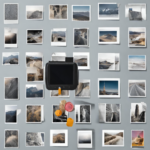Fingerprint sensors are a convenient and secure way to unlock your phone. However, when they malfunction, it can be frustrating. If your fingerprint sensor isn’t working on your device, here’s a step-by-step guide to help you troubleshoot and potentially fix the issue:
1. Basic Checks:
- Clean the sensor and your finger: Fingerprint sensors rely on detecting the contours of your fingerprint. Dirt, grime, or moisture on the sensor or your finger can hinder this process. Use a soft, lint-free cloth to gently clean both the sensor and your finger.
- Ensure proper placement: Make sure you’re placing your finger correctly on the sensor. Refer to your phone’s manual or the on-screen prompts for guidance.
- Restart your device: A simple restart can often resolve temporary glitches that might be affecting the sensor.
2. Adjust Sensor Settings:
- Check for sensitivity adjustments: Some devices allow you to adjust the fingerprint sensor’s sensitivity. If your finger is slightly dry or damaged, increasing sensitivity might help.
- Re-register your fingerprints: If the sensor struggles to recognize your existing fingerprints, try deleting them and re-registering them. This ensures the system has a fresh and accurate representation of your fingerprints.
3. Advanced Troubleshooting:
- Update software: Outdated software can sometimes lead to compatibility issues with hardware components like the fingerprint sensor. Check for and install any available software updates on your device.
- Check for physical damage: If you suspect physical damage to the sensor (e.g., cracks, scratches) or your phone has been dropped or exposed to liquids, consider seeking professional repair from a qualified technician.
4. Additional Tips:
- Avoid using screen protectors that are not specifically designed for fingerprint sensors. These can interfere with the sensor’s ability to read your fingerprints.
- If none of the above solutions work, consult your device’s manufacturer or your service provider for further assistance. They might have device-specific troubleshooting steps or offer repair options.
Adjusting Settings for Improved Fingerprint Sensor Performance (Android & iPhone)
While there may not be a universal setting specifically for “fixing” a fingerprint sensor, here are some settings on Android and iPhone that you can adjust to potentially improve sensor performance:
Android:
- Increase Fingerprint Sensor Sensitivity:
- Go to “Settings” -> “Security” (or “Lock Screen & Security”).
- Look for an option like “Fingerprint sensitivity” or “Increase touch sensitivity” (the exact wording might vary depending on your device model and Android version).
- Enable or adjust the sensitivity slider to a higher level.
- Register Your Fingerprints Multiple Times:
- Go to “Settings” -> “Security” (or “Lock Screen & Security”).
- Find the option related to fingerprints (e.g., “Fingerprints”) and choose “Add fingerprint.”
- Re-register your fingerprints, adding the same finger multiple times (2-3 times) at slightly different angles to capture more variations.
- Turn Off Power Button Locks (Optional):
- Go to “Settings” -> “Security” (or “Lock Screen & Security”).
- Look for an option like “Lock instantly” or “Lock key instantly” and disable it.
- This can prevent accidental presses on the power button while trying to use the fingerprint sensor.
iPhone (iOS):
- Enable “Rest Finger to Unlock” (iPhone X and later):
- Go to “Settings” -> “Face ID & Passcode.”
- Enter your passcode.
- Under “Unlock with Face ID,” toggle on “Rest Finger to Unlock.”
- This allows the sensor to start registering your fingerprint even when the phone is not actively raised for facial recognition.
- Add Multiple Fingerprints:
- Go to “Settings” -> “Face ID & Passcode.”
- Enter your passcode.
- Tap on “Add a Fingerprint.”
- Register multiple fingerprints, adding the same finger multiple times (2-3 times) at slightly different angles.
- Clean the Home Button/Sensor (iPhone 8 and earlier):
- Gently wipe the Home button with a soft, lint-free cloth.
- Avoid using any harsh chemicals or liquids.
Additional Tips:
- Ensure your device software is up to date. Updates often include bug fixes and performance improvements that can benefit the fingerprint sensor.
- Consider restarting your device. This can sometimes resolve temporary glitches that might be affecting the sensor.
- If none of these suggestions work, consult your device’s user manual or contact your device manufacturer for further assistance. They might have specific troubleshooting steps or offer repair options.
Remember, these are general recommendations, and the specific settings might vary depending on your device model and operating system. It’s crucial to consult your device’s documentation for accurate instructions.