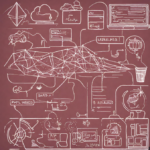To use your new domain with AWS Lightsail, you’ll need to follow these general steps. Keep in mind that specific details may vary based on updates or changes to AWS services, so it’s always a good idea to refer to the latest AWS documentation for the most accurate information.
- Get your Lightsail Static IP:
- Log in to your AWS Lightsail console.
- Navigate to the “Networking” tab.
- Find your Lightsail instance and note down its static IP address.
- Update DNS settings at Namecheap:
- Log in to your Namecheap account.
- Go to the “Domain List” section.
- Find and select the domain
- Look for the “Nameservers” section and choose “Namecheap BasicDNS” from the dropdown if it’s not already selected.
- Point the domain to Lightsail Static IP:
- In the AWS Lightsail console, go to the “Networking” tab.
- Under the “Domain” section, click on the “Add another” link.
- Enter your domain name and click on the “Save” button.
- AWS will provide you with the DNS records to update at Namecheap. These records typically include an A record pointing to your Lightsail static IP.
- Update DNS records at Namecheap:
- Go back to the Namecheap dashboard.
- Find the “Advanced DNS” or “DNS Management” section.
- Update the DNS records provided by AWS. This may include A records, CNAME records, or other records.
- Wait for DNS propagation:
- It may take some time for the DNS changes to propagate across the internet. This process can take up to 48 hours, although it often happens much faster.
- Verify domain configuration:
- After DNS propagation is complete, you can verify the configuration by entering your domain name in a web browser. It should direct you to your AWS Lightsail instance.
Keep in mind that AWS services and interfaces might change over time, so it’s always a good idea to refer to the official AWS Lightsail documentation for the most accurate and up-to-date instructions.